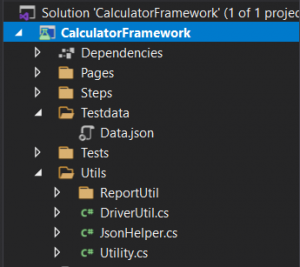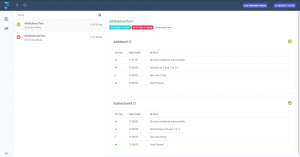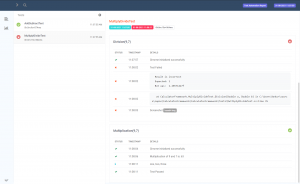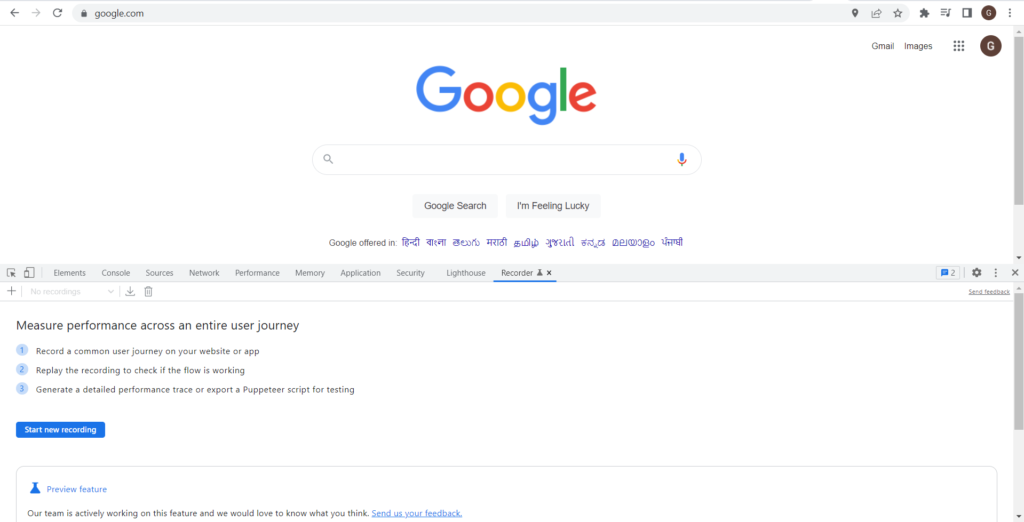When we write an automation framework one of the many challenges is to use test data in our test scripts. One way is to hardcode the test data in our test scripts but this approach is not extensible, what if the test data change after some time?
Then we have to change the hardcoded data in the test scripts themselves and if the same test data is used in various test scripts changing the hardcoded data from each test script will be time-consuming and will result in test script failure if some of the test data is not updated correctly.
Another approach is to separate the test data from the test script and put the test data in an external file like Excel or JSON.
In this blog, I will show you how we can retrieve the data from JSON files and use that data in our test script.
I will be extending the CalculatorFramework.
Retrieve the Data from JSON files
Create a new folder TestData and create a Data.json file
Data.json
In our JSON file Addition, Subtraction, Multiplication, Division, and Array are Keys and each key has a corresponding value. The value can be of any data type e.g., integer, float, Boolean, string, array, etc. Using the key, we can fetch the corresponding data. In the Data.json file, we have four integer values and one string array.
Create a new JsonHelper.cs file which we will use to get the data from JSON
JsonHelper.cs
using Newtonsoft.Json.Linq;
using System.Collections.Generic;
namespace CalculatorFramework.Utils
public static string GetProjectRootDirectory()
string currentDirectory = Directory.GetCurrentDirectory();
return currentDirectory.Split("bin")[0];
private static JObject GetTestDataJsonObject()
string path = Path.Combine(GetProjectRootDirectory(), "Testdata", "Data.json");
JObject jObject = JObject.Parse(File.ReadAllText(path));
public static int GetTestDataInt(string label)
var jObject = GetTestDataJsonObject();
return Int32.Parse(jObject[label].ToString());
public static List<string> GetTestDataArray(string label)
var jObject = GetTestDataJsonObject();
return jObject[label].ToObject<List<string>>(); ;
GetProjectRootDirectory() – Returns the project root directory path
GetTestDataJsonObject() – Reads the json file and returns a Json Object
GetTestDataInt() – Use the JSON object to get the value for the corresponding Key from the JSON file
GetTestDataArray() – Use the JSON object to get the array value for the corresponding Key from the JSON file
Read Also:- How To Get The Execution Time of Multiple Methods In Selenium Java
AddSubtractTest.cs
using CalculatorFramework.Tests;
using CalculatorFramework.Utils;
using JCMSFramework.Utils;
using System.Collections.Generic;
namespace CalculatorFramework
public class AddSubtractTest : BaseTest
readonly List<string> list = JsonHelper.GetTestDataArray("Array");
[TestCase(9, 7)]
public void Addition(double a double b)
string str1 = a.ToString();
string str2 = b.ToString();
string result = homePageStep.Add(str1, str2);
int expectedResult = JsonHelper.GetTestDataInt("Addition");
Assert.AreEqual(expectedResult, double.Parse(result), "Result is incorrect");
ReportLog.Pass("Addition of " + a + " and " + b + " is: " + result);
ReportLog.Info(string.Join(", ", list));
[TestCase(9, 7)]
public void Subtraction(double a double b)
string str1 = a.ToString();
string str2 = b.ToString();
string result = homePageStep.Subtract(str1, str2);
int expectedResult = JsonHelper.GetTestDataInt("Subtraction");
Assert.AreEqual(expectedResult, double.Parse(result), "Result is incorrect");
ReportLog.Pass("Subtraction of " + a + " and " + b + " is: " + result);
ReportLog.Info(string.Join(", ", list));
Read Also:- Fetch Text from Image & PDF Using Selenium Java
MultiplyDivideTest.cs
using CalculatorFramework.Tests;
using CalculatorFramework.Utils;
using JCMSFramework.Utils;
using System.Collections.Generic;
namespace CalculatorFramework
public class MultiplyDivideTest : BaseTest
readonly List<string> list = JsonHelper.GetTestDataArray("Array");
[TestCase(9, 7)]
public void Multiplication(double a, double b)
string str1 = a.ToString();
string str2 = b.ToString();
string result = homePageStep.Multiply(str1, str2);
int expectedResult = JsonHelper.GetTestDataInt("Multiplication");
Assert.AreEqual(expectedResult, double.Parse(result), "Result is incorrect");
ReportLog.Pass("Multiplication of " + a + " and " + b + " is: " + result);
ReportLog.Info(string.Join(", ", list));
[TestCase(9, 7)]
public void Division(double a, double b)
string str1 = a.ToString();
string str2 = b.ToString();
string result = homePageStep.Divide(str1, str2);
int expectedResult = JsonHelper.GetTestDataInt("Division");
Assert.AreEqual(expectedResult, float.Parse(result), "Result is incorrect");
ReportLog.Pass("Division of " + a + " and " + b + " is: " + result);
ReportLog.Info(string.Join(", ", list));
Read Also:- Integrate Extent Report with in NUnit Selenium Framework Screenshots
Project Structure
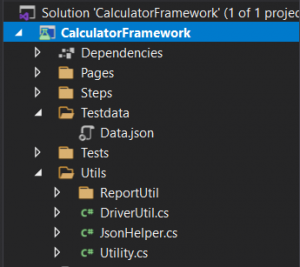
Reports
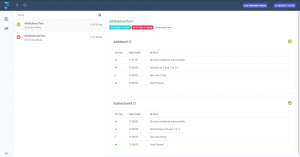
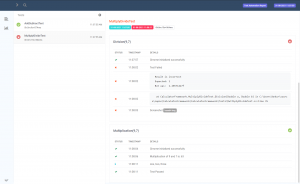
FAQs
- How to read data from JSON files in selenium using java?
An open standard format called JSON uses text that can be read by humans to transport data objects made up of attribute-value pairs. Features: – Small, easily readable output. Null object fields are handled by default; they are not included in the output by default. The establishment of page locators hierarchies is quite
- How to extract data from JSON file in c#?
The JSON extract function can be used, like in the example below, to extract the name and project properties from the JSON text. The JSON extract function uses a JSONPath-like expression in the dot. the notation to search the column containing the JSON string. JSONPath conducts a straightforward tree traversal.
- How to read JSON files in selenium Webdriver?
Data Reading From a JSON File
JSONParser: new JSONParser(); Employee. JSON in the FileReader file reader = new FileReader; /Read a file of JSON FileReader = Object obj = jsonParser.parse;
- How to read JSON file c#?
Import JSON module to read a JSON file in C#.
- Using the open() function, open the specified file using the name of the JSON file.
- Using the open() function, open the specified file using the name of the JSON file.
- Use load() to read the JSON file and save the data in a variable.